How do I activate my free Ancestry subscription that came with my Family Tree Maker program?
We do get asked this question reasonably regularly, so feel that it is useful to put it as a blog post. The answer can be found on the Family Tree Maker website, but you do have to know where to look for it, as it’s not that that easy to find. The answer below applies to activating the Ancestry subscription in Family Tree Maker 2009 and 2012 PC versions, as well as Family Tree Maker for Mac and Family Tree Maker for Mac 2 versions.
Activating Your Subscription on a Windows PC
1. Click Help>Activate Ancestry Subscription. The Welcome window opens.
2. Click Activate Subscription.
3. Enter the username and password you use for your Ancestry.com membership and click Continue.
4. If you have more than one Ancestry account, you will need to choose the account you want to use.
5. Allow Ancestry.com to save your login information and click Continue.
6. Click Finish to complete the activation.
Activating Your Subscription on a Mac
1. Click Family Tree Maker>Activate Ancestry Subscription. The Welcome window opens.
2. Click Activate Subscription.
3. Enter the username and password you use for your Ancestry.com membership and click Continue.
4. If you have more than one Ancestry account, you will need to choose the account you want to use.
5. Allow Ancestry.com to save your login information and click Continue.
6. Click Finish to complete the activation.
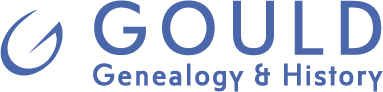
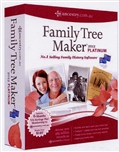
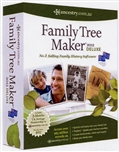
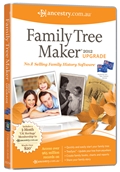


![Family Historian: Using the “All Relatives” Diagram [VIDEO]](https://www.gouldgenealogy.com/wp-content/uploads/2013/04/CPL007-2T-Family-Histoian-5.jpg)
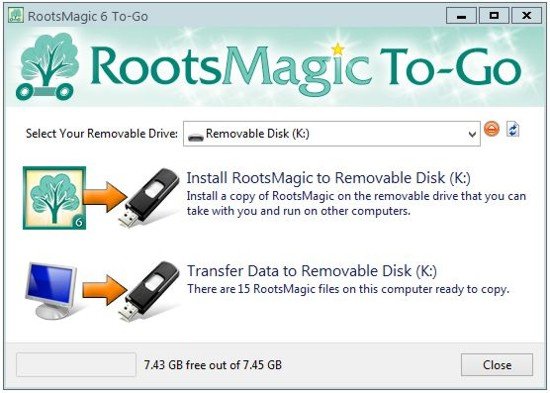

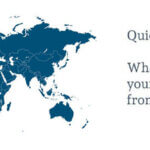




Yesterday, I installed Family Tree Maker 2012 Platinum on to my PC. Everything was proceeding well fo a time, ie after having to disable the firewall on my Norton 360 which I do very reluctantly. However, the real trouble started after trying to activated my free 6 month membership of ancestry UK particularly when asked to submit credit card details! Justification for this seemed to be gauranteeing uninterupted provision of service which I thought was very poor and shallow and roused grave concerns and suspicions. Does this mean that my membership is not activated? Note that I do not see why I should provide the important details details when and if I decide to continue membership.
Note also that registration has not been been automatically acknowledged by email which surprised me.
I look forward to your reply.
Ray Wilson
Hello Ray, I can’t say that I’ve heard of that happening at all before – it sounds bizarre. As this is a tech support issue you’d need to contact Ancestry regarding this directly, and they’ll be able to help you. You can find the contact information for your country here: http://www.familytreemaker.com/Support/Contact.
When I try to register my 2014 DELUXE FTM I enter my name and email as above. It kepeps rejecting the submission, telling me to only use alphabetical characters in my first name and in my ladt name. What else COULD I use? This seems a way of depriving me of the UK membership included in the package.
Enterprises having a large website with a lot of traffic influx will
require the reseller hosting package. The web design on a web hosting
providers website is a quick and easy indication of the quality of the provider.
Elements such as text, graphics, images, font sizes and colors are used in designing and
producing pages for a web site.
bought FTM 2014 for the 6 months subscription to Ancestry but computer shuts program down when u click on trying to register immediately. Help ne 1?
Hi David, you’ll need to get in touch with Ancestry’s tech support team, and let them know your issue. You can find their contact details here:
https://www.gouldgenealogy.com/2014/12/how-do-i-contact-ancestry/
I need to re activate my account. Believe my prior credit data has expired
.
Don, If you can’t do this yourself, you’ll need to get in touch with Ancestry. You can find their contact details here:
https://www.gouldgenealogy.com/2014/12/how-do-i-contact-ancestry/